Connect a Tablet to your Register – SignPad and Checking Out a Customer
Learning how to configure your register and SignPad will enable your business to skyrocket! Keep reading or watch our video to learn how!
Step 1: Configure Your Register
1.Log In: Access your account at live.punchey.com.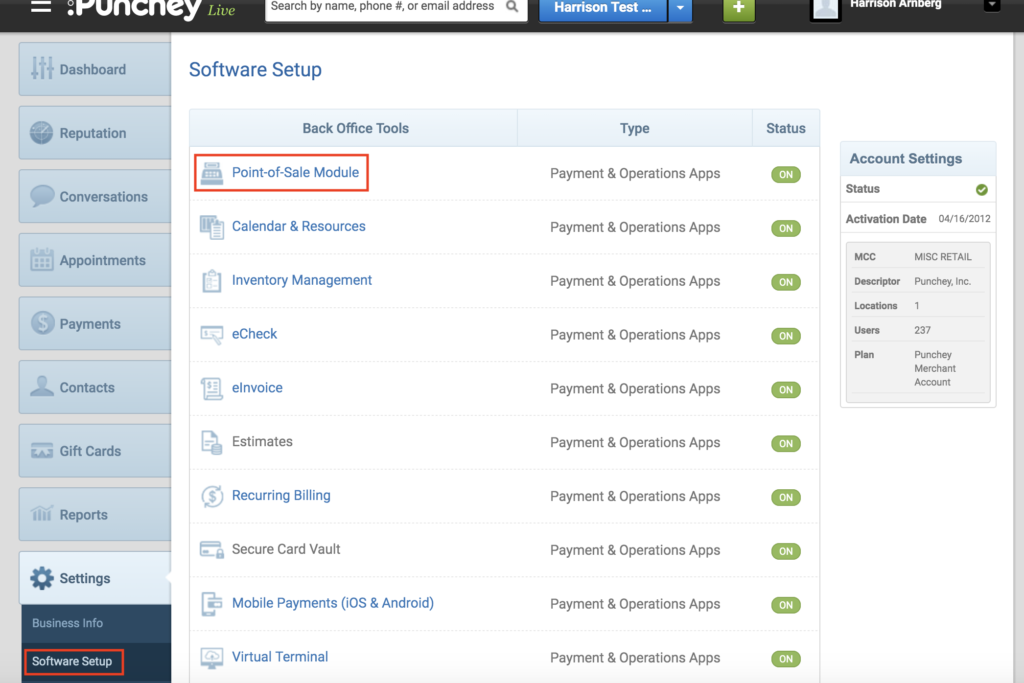
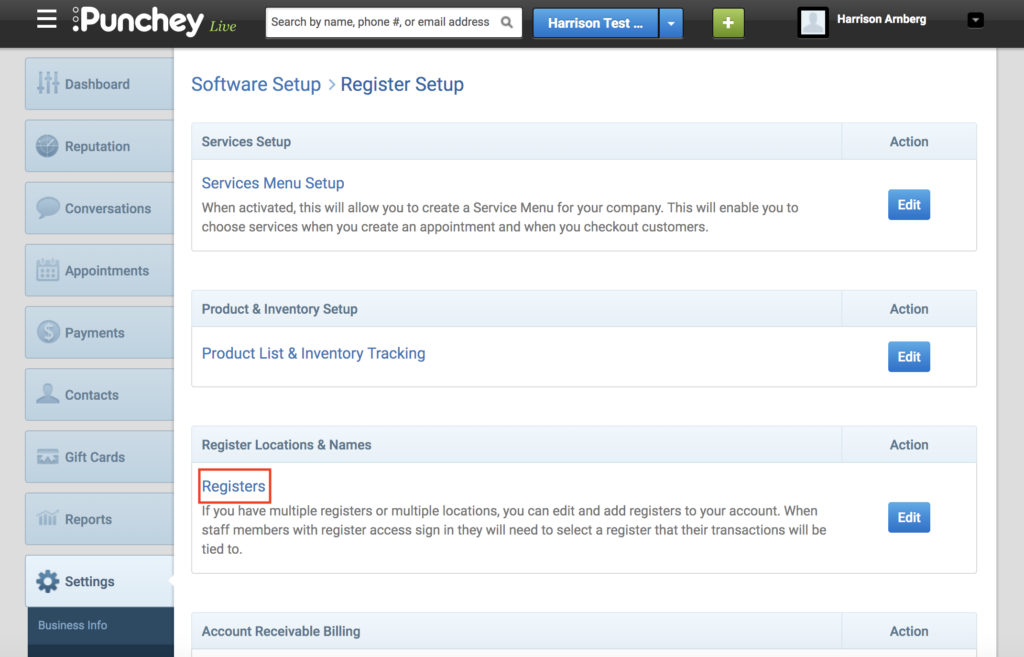
4. Add a New Register:
-
-
Click Add a Register.
-
Fill in the Name, Description, and Starting Cash Amount.
-
For Signature Pad Type, choose Customer Facing Touch Screen.
-
Under Tip Collection, you can choose between tipping upfront, during signature, or not at all. We recommend that you do tipping up front , as this is the most likely route to generate tips
-
Click Save.
-
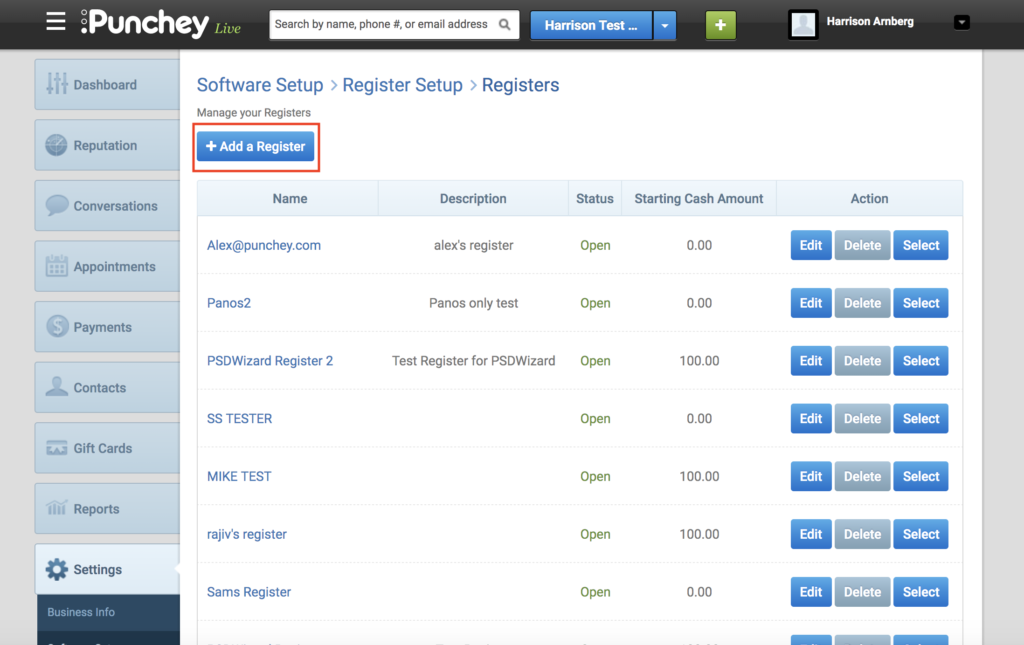
Step 2: Download and Set Up the SignPad App
-
Download the App:
-
On your iPad or Android tablet, open the App Store (iOS) or Google Play Store (Android).
-
Search for Punchey SignPad.
-
Download and install the app.
-
-
Launch and Log In:
-
Open the Punchey SignPad app.
-
Log in using your Admin credentials.
-
-
Select Register:
-
You’ll be prompted to select the register you created in Step 1.
-
Choose the correct register to link your SignPad device.
-
-
Confirmation:
-
Once connected, the app will show a confirmation screen indicating that the tablet is now linked to the chosen register.
-
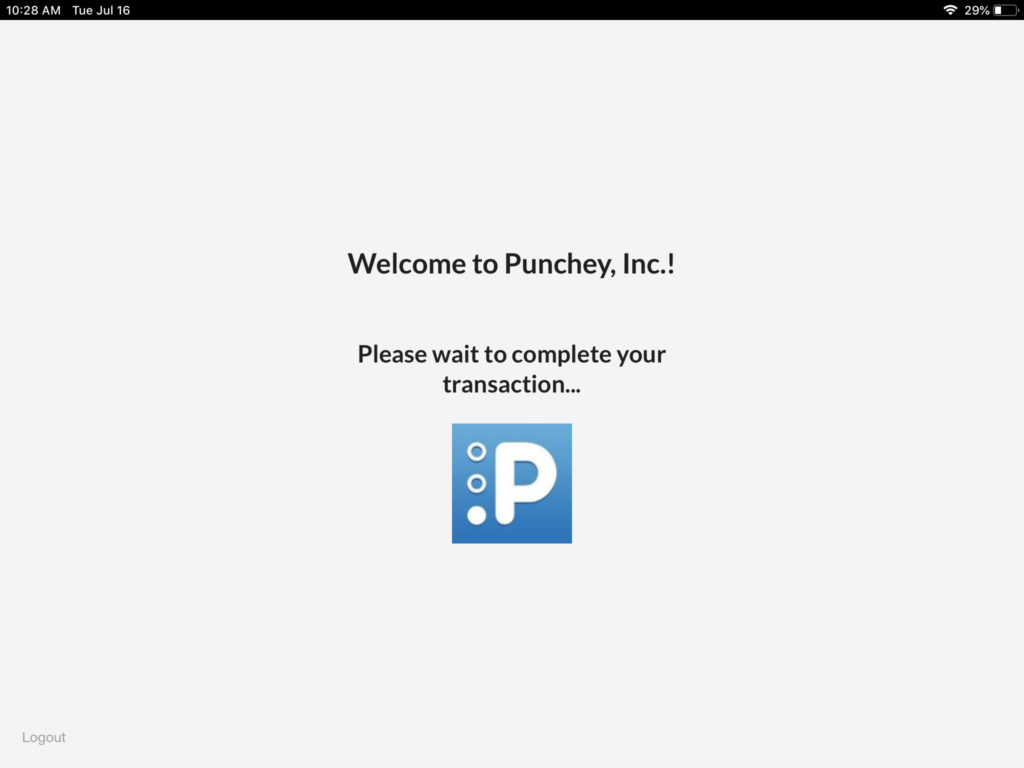
Step 3: Process a Customer Checkout
1. Initiate Checkout:
-
-
In your main dashboard at live.punchey.com, go to the Payments tab.
-
Click Checkout.
-

2. Enter Payment Details:
-
-
Input the customer's information and the payment amount.
-
Click Accept Payment.
-
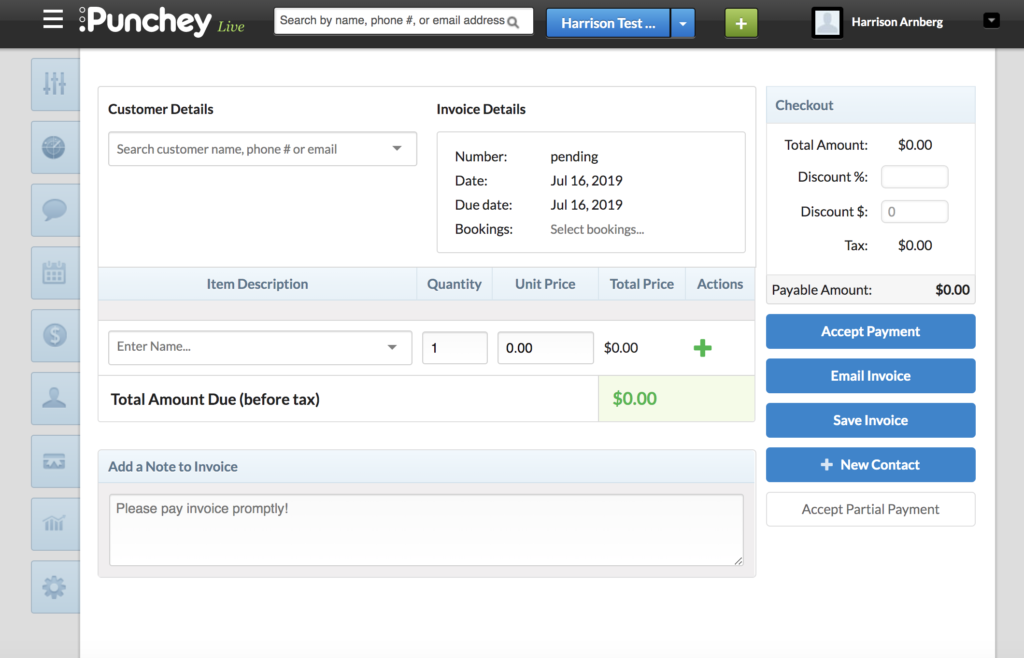
3. Prepare for Payment:
-
-
You’ll then be brought here. Click the appropriate tender option for which you wish to collect payment.
-
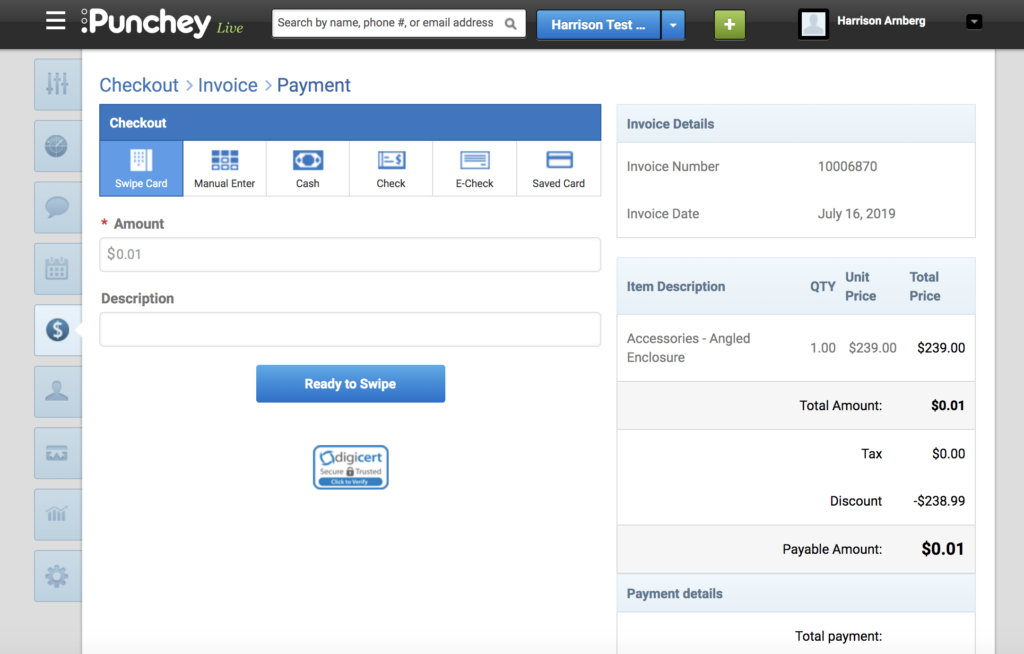
4. Customer Action on SignPad:
-
-
The customer will be prompted to swipe their card, add a tip (if enabled), and sign on the tablet.
-
Once completed, they will tap Confirm.
-
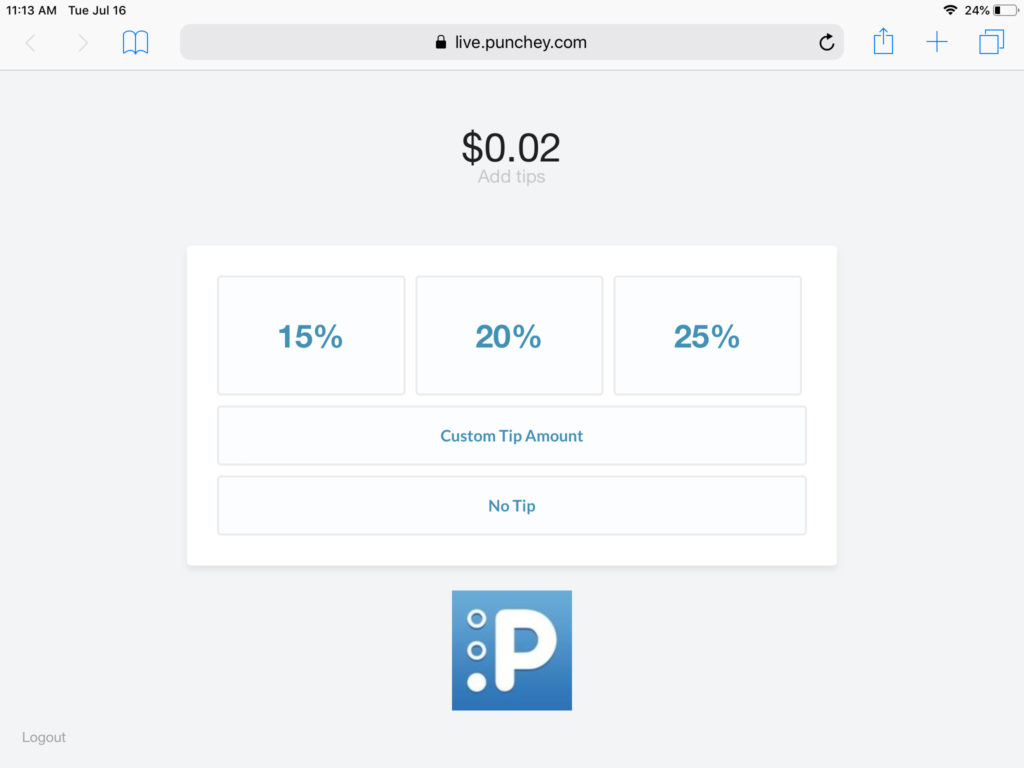
5. Transaction Finalized:
-
-
The payment is processed. A receipt can be emailed, printed, or skipped, based on your setup.
-
Bonus Tip: Want to capture digital consent or waivers during checkout? Learn how with Using Digital Forms with your SignPad.
Want to learn more? Check out our YouTube Channel or other helpful how-to guides!